

Request a new certificate
-
Press
Win+Rand run themmccommand. -
Click File → Add or Remove Snap-ins.
-
Select Certificates and click Add. Then, click OK.
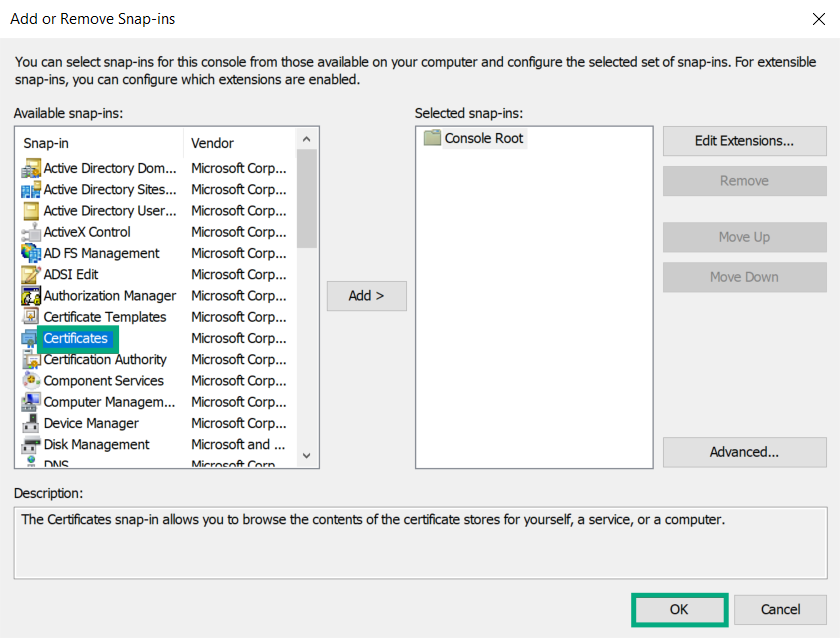 Certificates snap-ins
Certificates snap-ins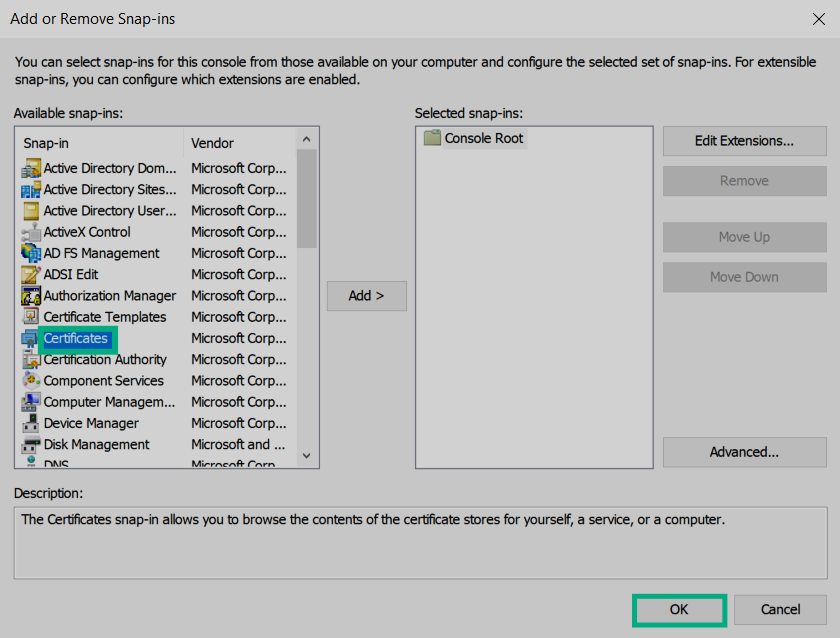 Certificates snap-ins
Certificates snap-ins -
Select Computer account and click Next.
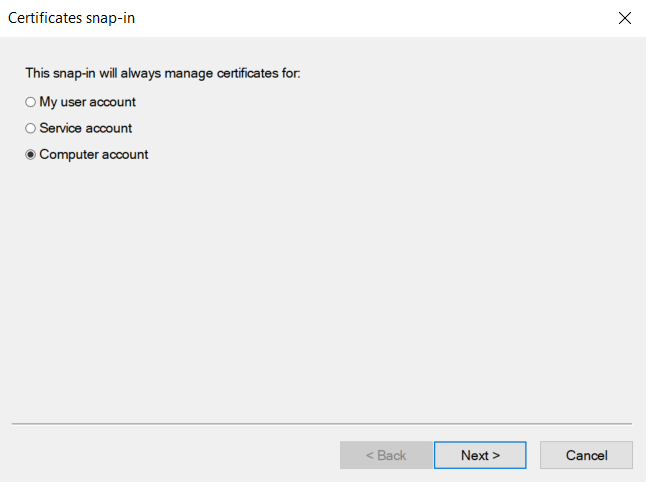 Account type
Account type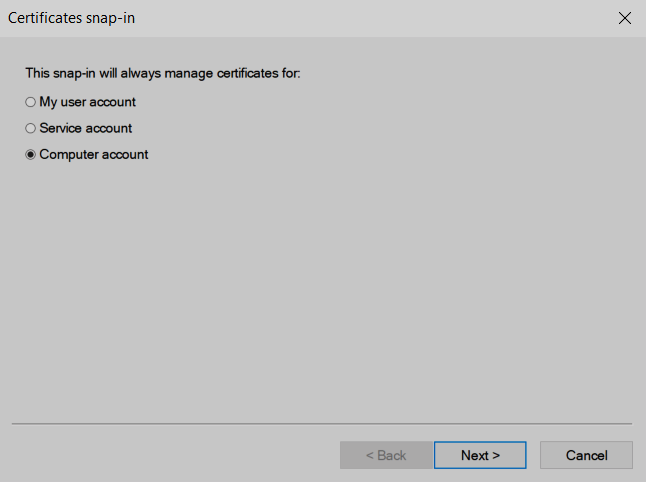 Account type
Account type -
Select Local computer and click Finish.
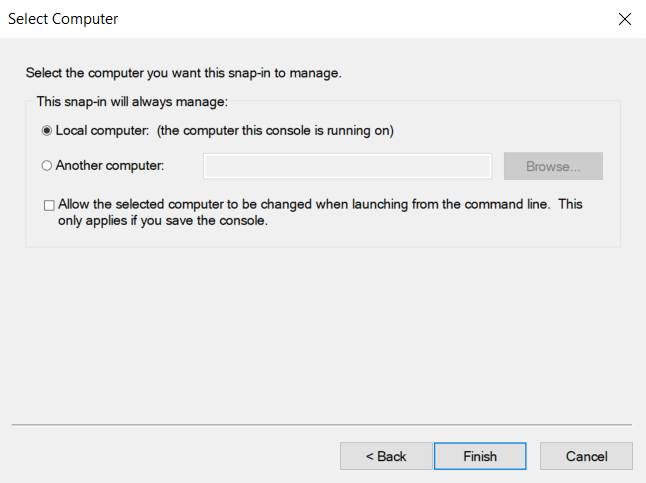 Computer selection
Computer selection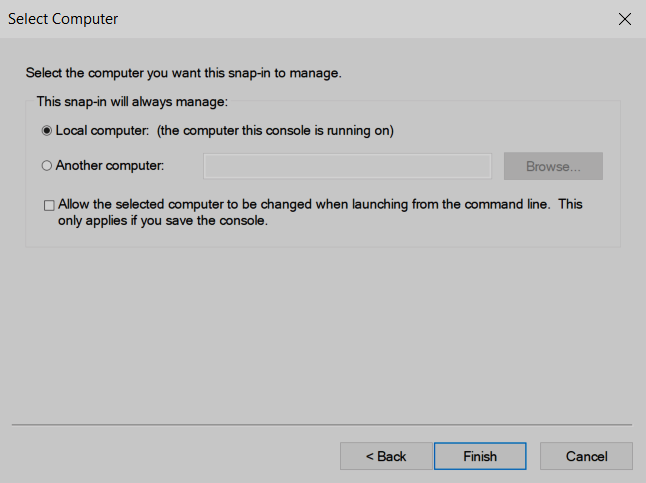 Computer selection
Computer selection -
Right-click Certificates, select All Tasks, and click Request New Certificate.
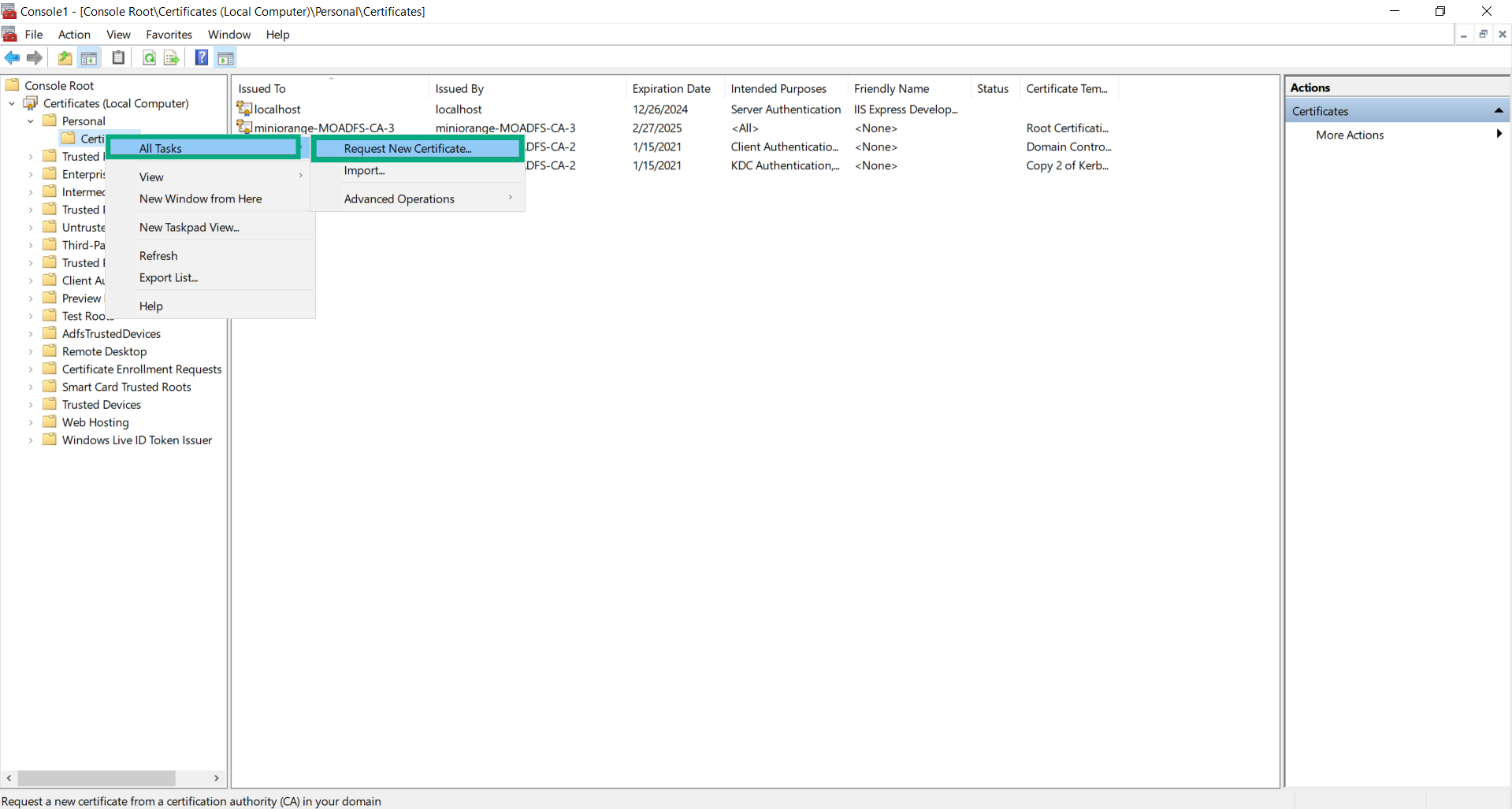 Request new certificate
Request new certificate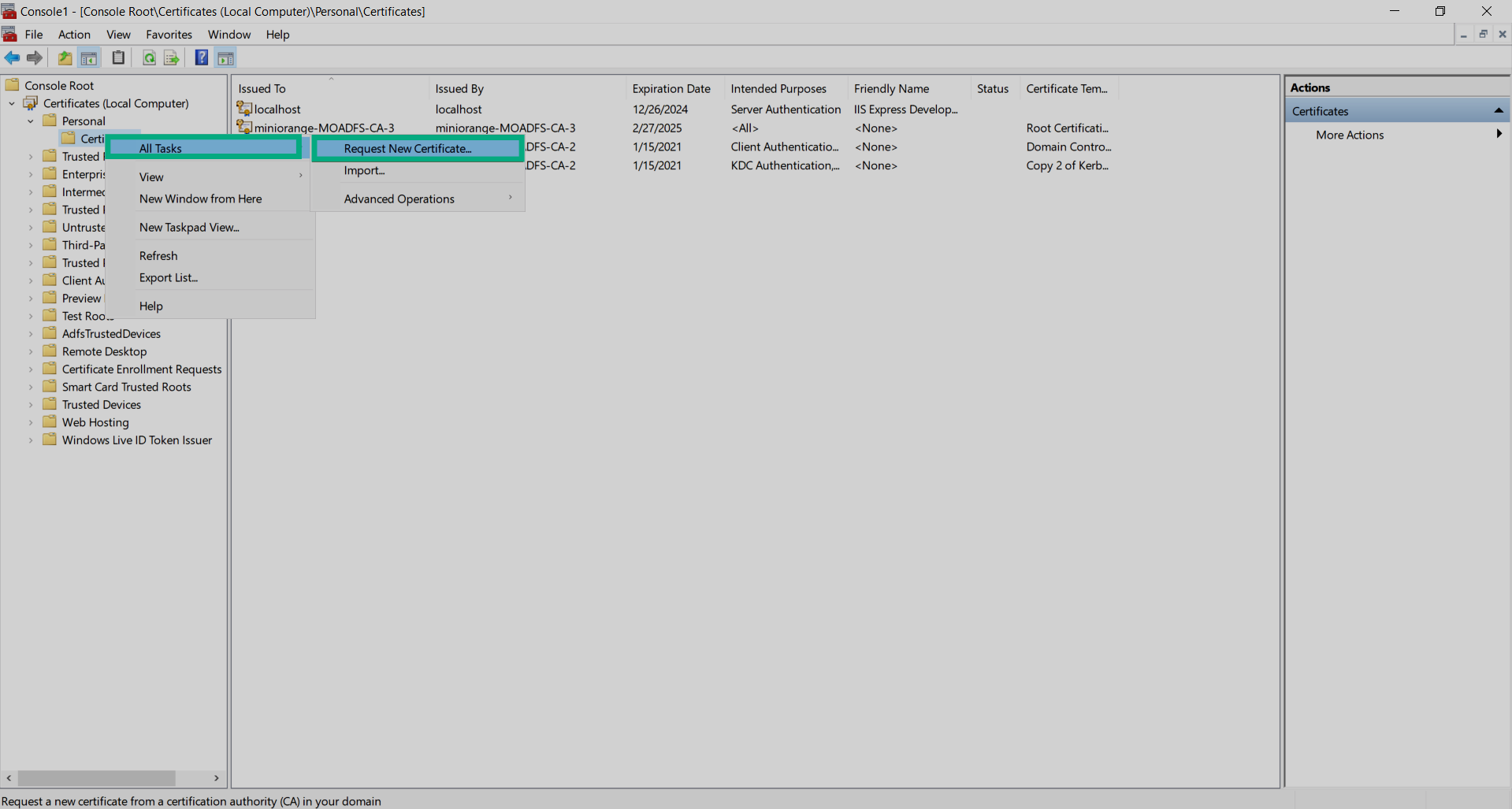 Request new certificate
Request new certificate -
Click Next.
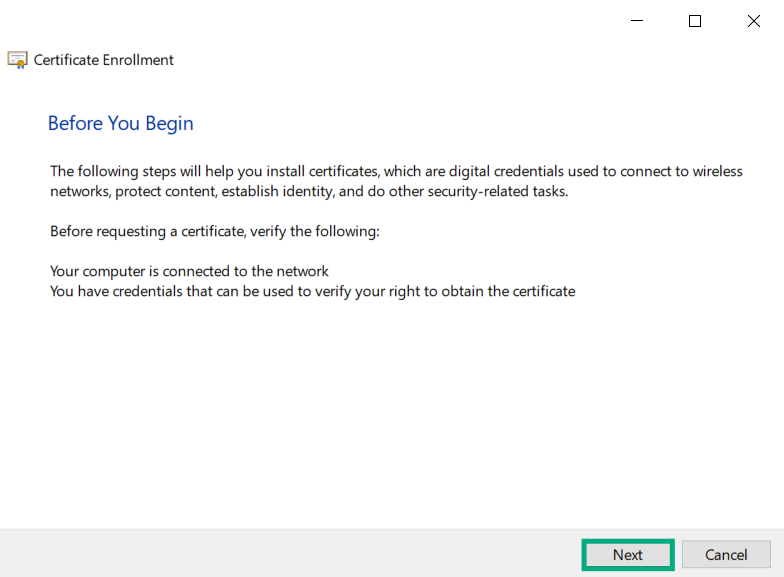 Certificate enrollment
Certificate enrollment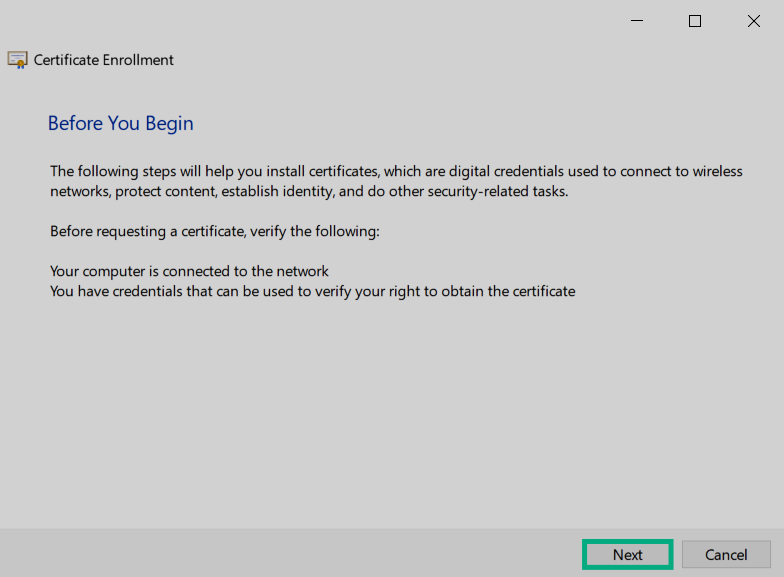 Certificate enrollment
Certificate enrollment -
Click Next.
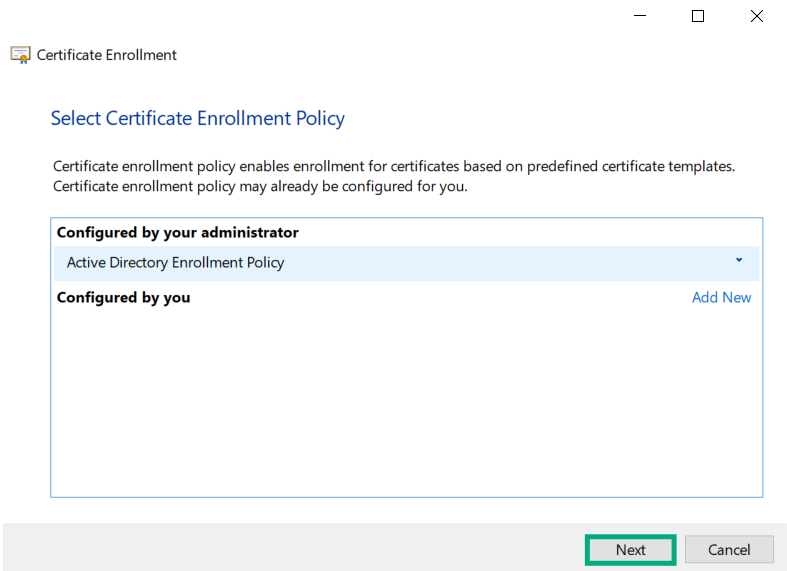 Select enrollment policy
Select enrollment policy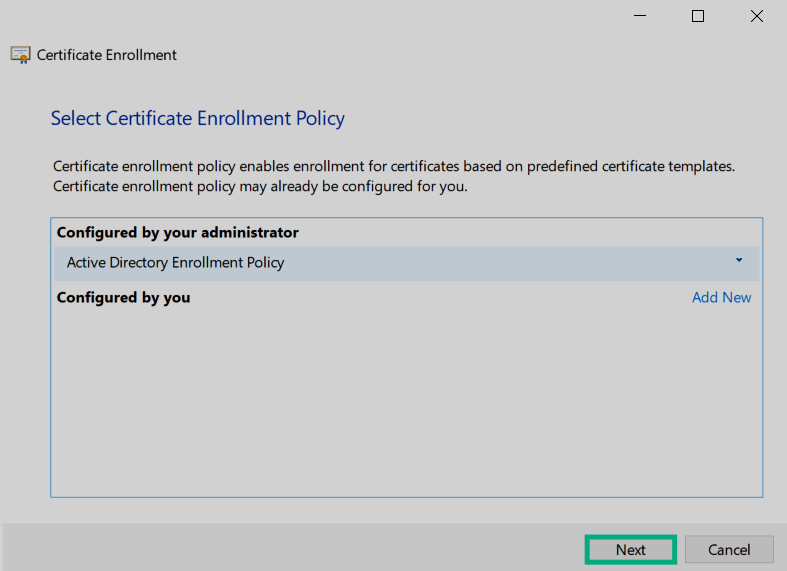 Select enrollment policy
Select enrollment policy -
Select the previously created template and click More information is required….
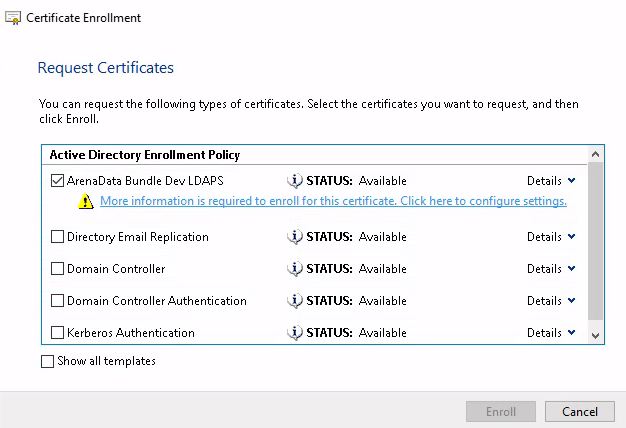 Additional certificate information
Additional certificate information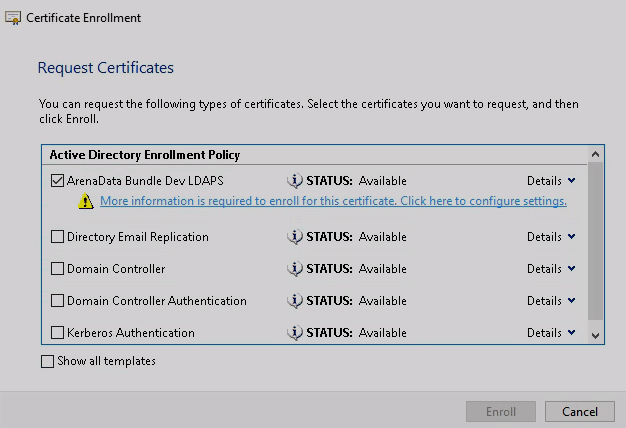 Additional certificate information
Additional certificate information -
Enter
CN=ad01.ad.ranger-testandDNS=ad01.adsw.io(or other corresponding computer names) in AD domain and DNS name fields. Click Apply and then click OK.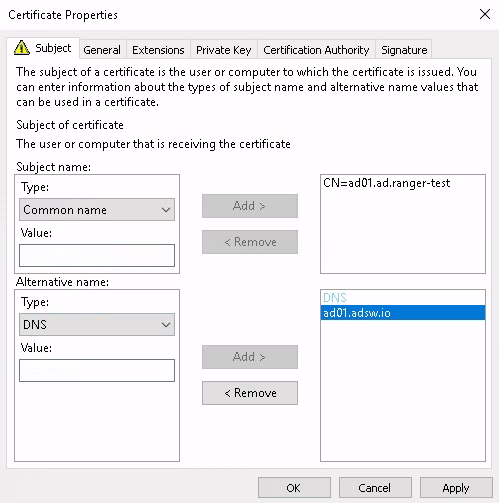 Certificate properties
Certificate properties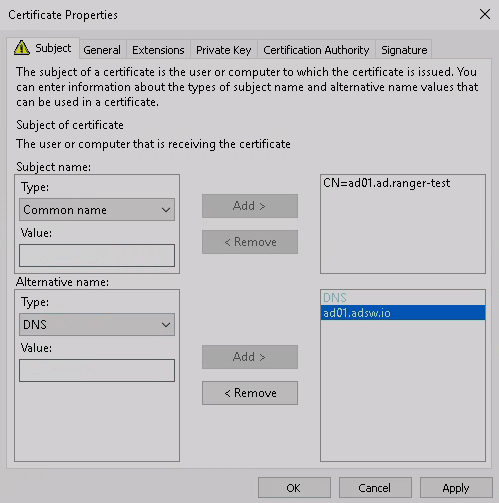 Certificate properties
Certificate properties -
Click Enroll.
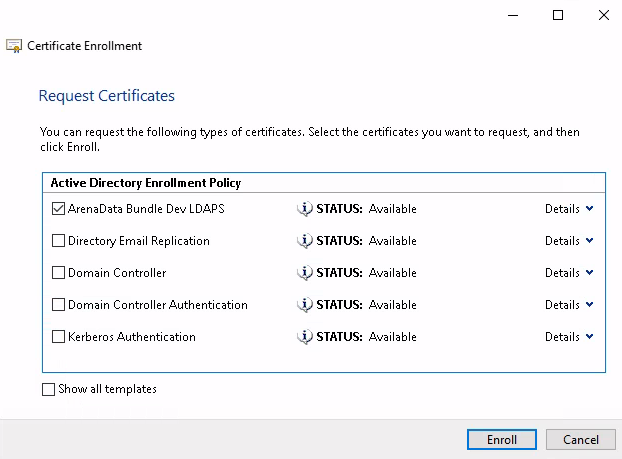 Enroll certificate
Enroll certificate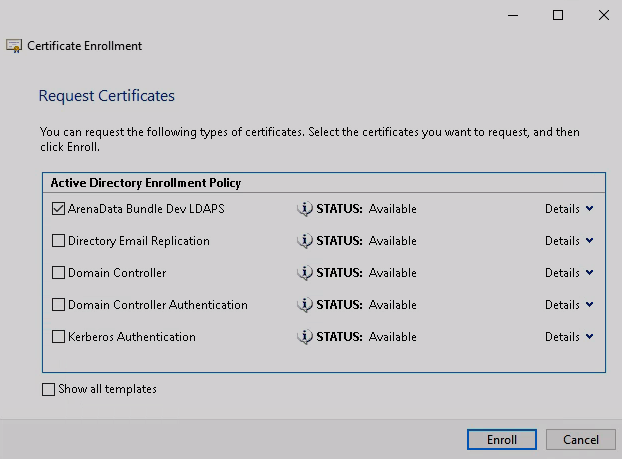 Enroll certificate
Enroll certificate -
Click Finish.
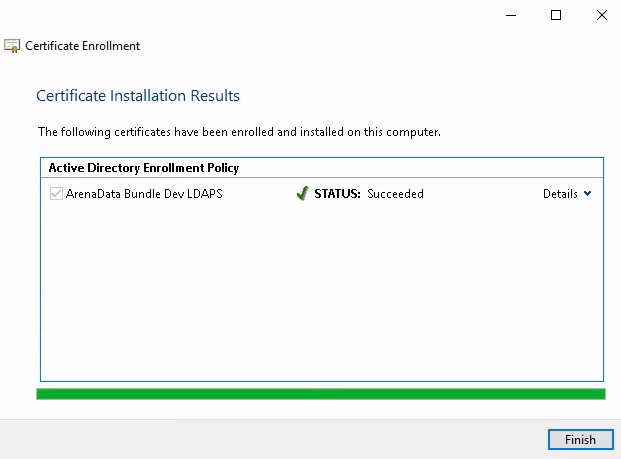 Certificate installation results
Certificate installation results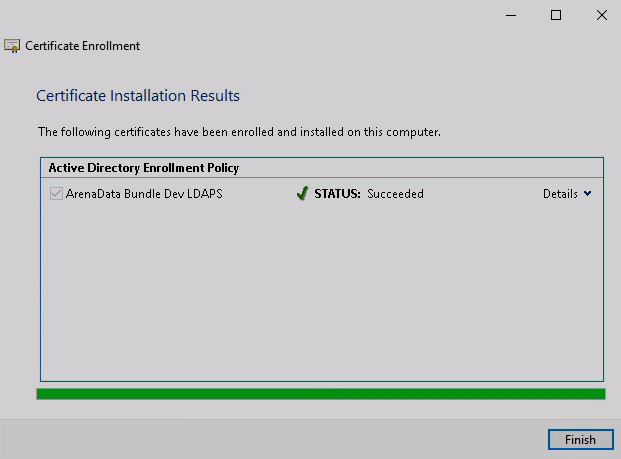 Certificate installation results
Certificate installation results